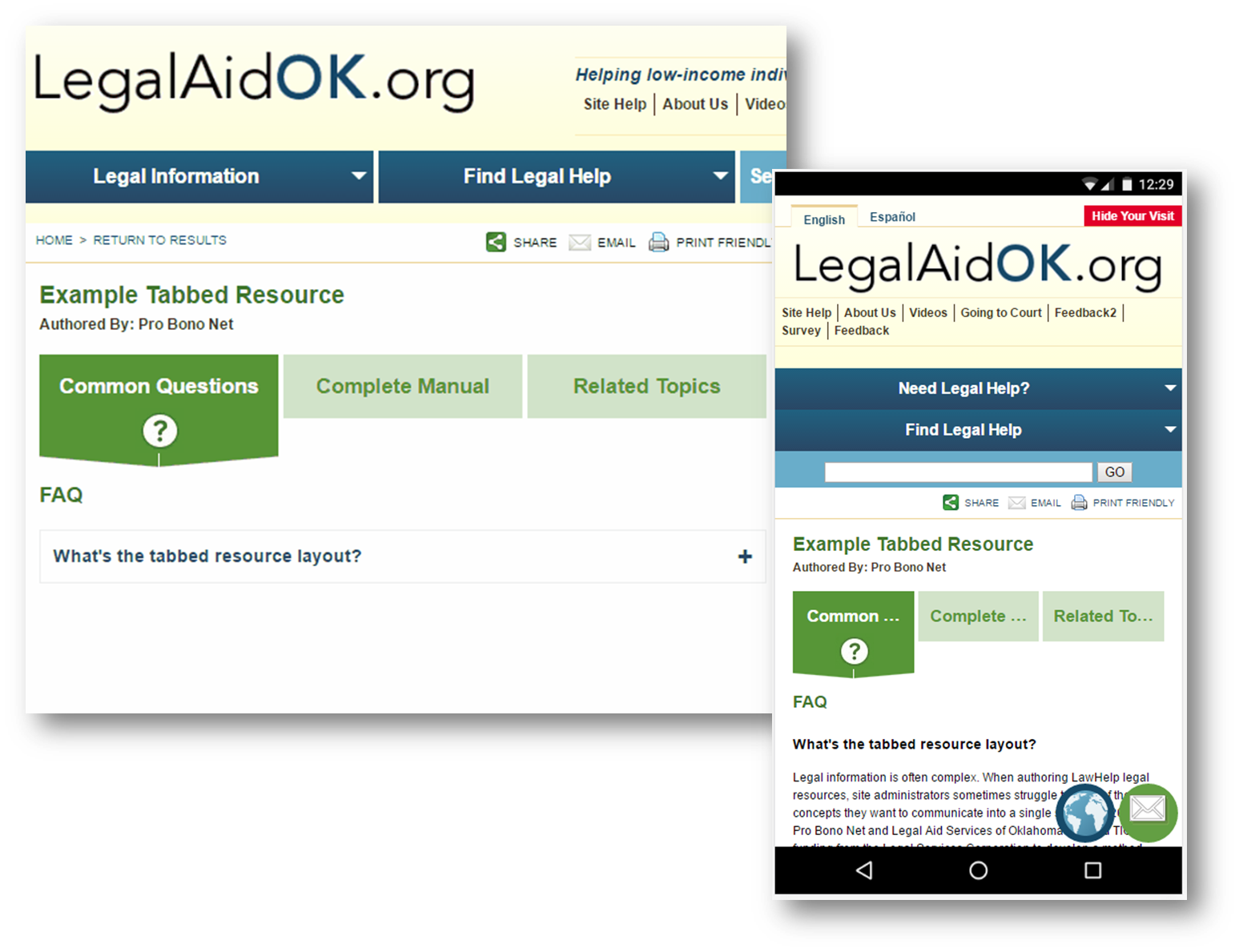Addendum - Tabbed ("Guide Me") Resources
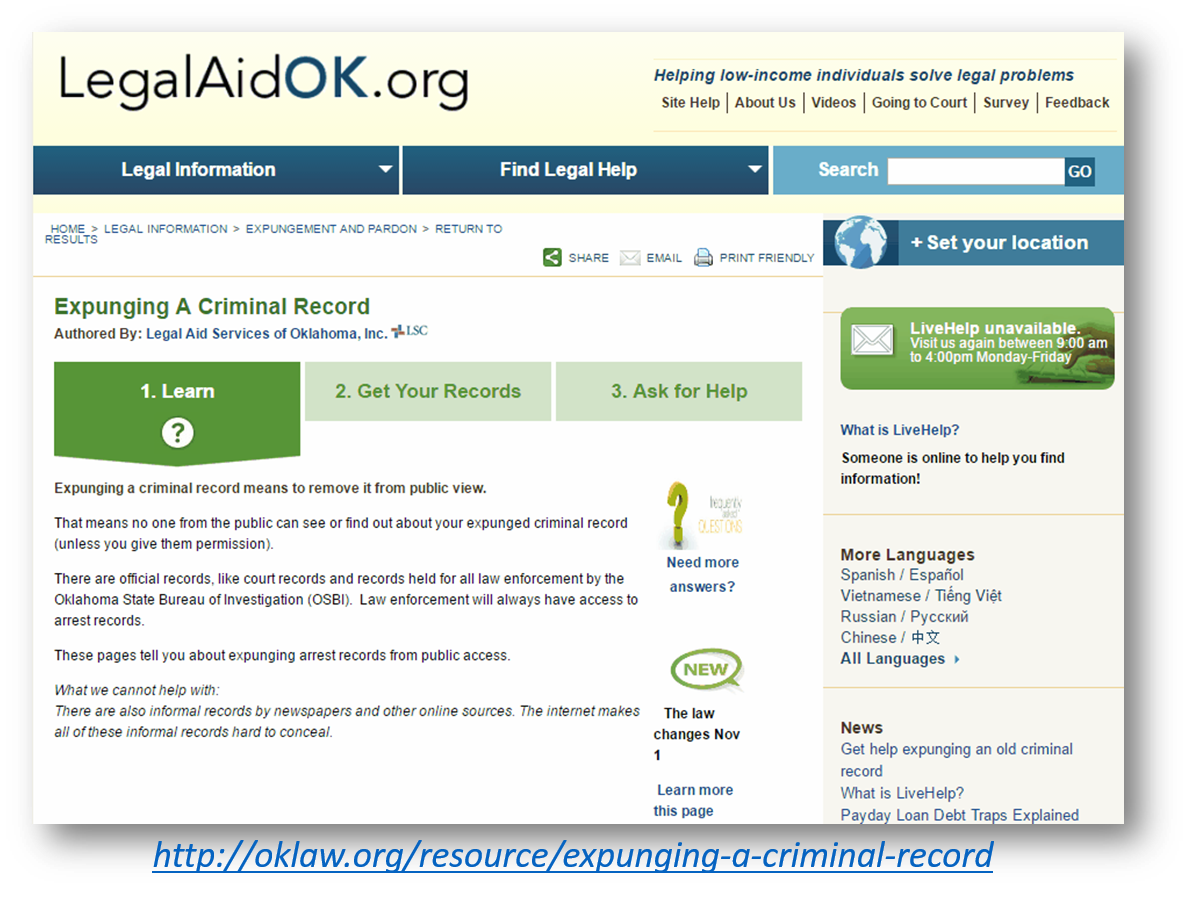
Legal information is often complex. When authoring LawHelp legal resources, site administrators sometimes struggle to fit all of the concepts they want to communicate into a single screen.
In 2014, Pro Bono Net and Legal Aid Services of Oklahoma secured TIG funding from the Legal Services Corporation to develop a method for providing LawHelp visitors with a more guided way to explore the legal information on OKLaw.org (Oklahoma’s statewide portal).
The result was a “Tabbed” layout option for LawHelp resources. This guide will explain how to create guided resources of your own within the LawHelp platform.
- Create a new resource in the LawHelp Administrator Backend
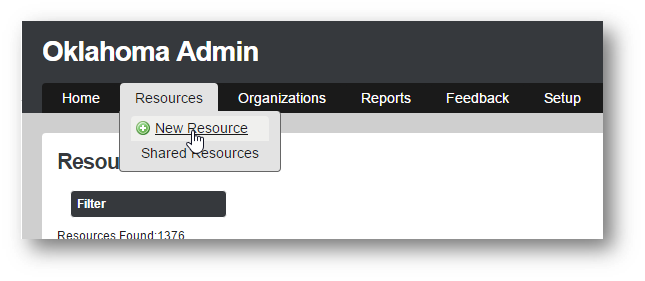
- In the "Content" tab of the new resource, change the resource's layout from "Generated" (the default setting) to "Tabbed."
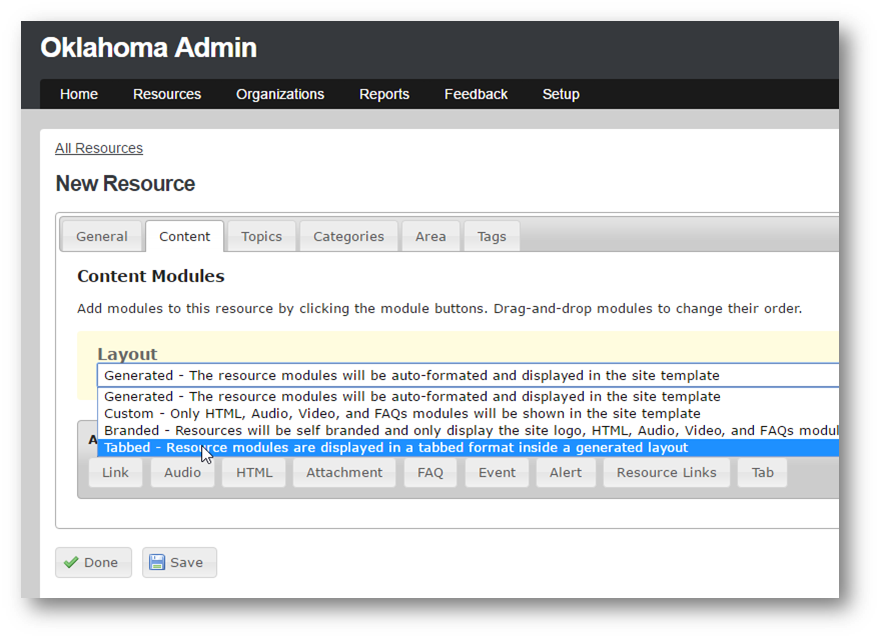
- Build your resource. The “Tab” module is the key to your new guided resource layout. Insert these “Tab” modules between the other pieces of content you want to separate into your different tabs.

- Here's a complete illustration of how to set one up:
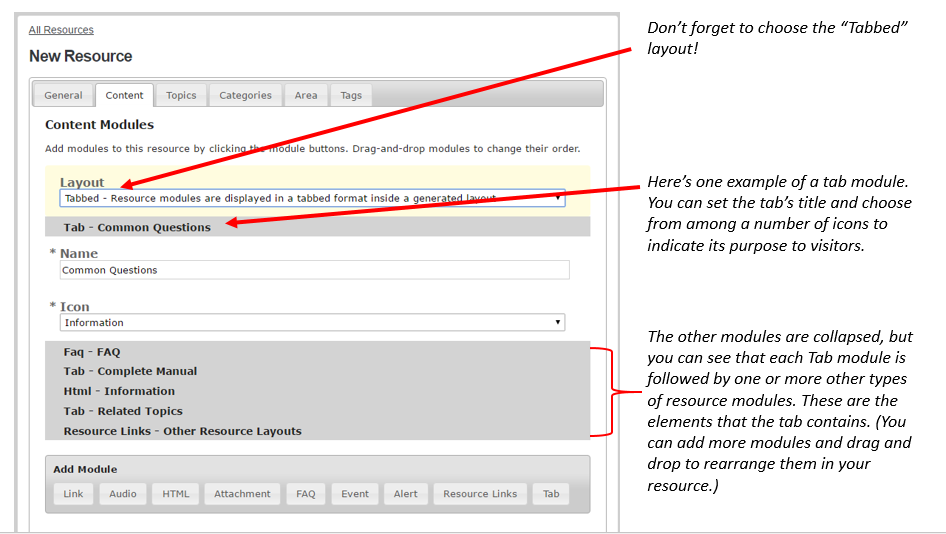
- Each tab will have an icon (you can talk to PBN about disabling the icons as a customization if you like, but you would need to disable them across your entire site). There are four different icons from which you can choose:
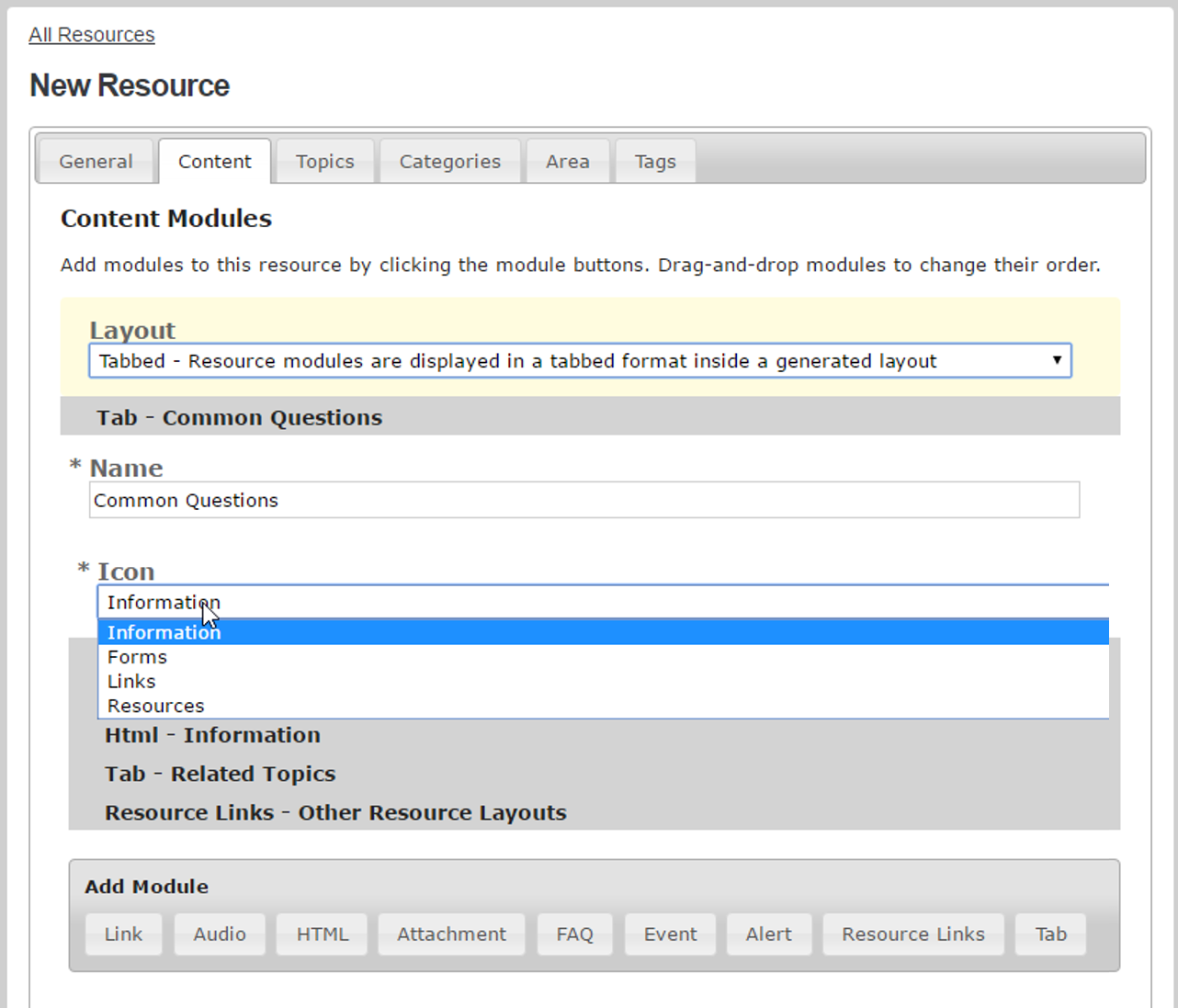

- Here’s the resource that our example layout would produce. Keep in mind that these tabs will be narrower when the page shrinks to fit mobile screens. As a result, you should probably limit yourself to no more than three tabs (although the system can accommodate as many as you’d like, theoretically).