Managing Your Mobile Site
 Once you've identified the information you wish to make accessible to your mobile site users, and tagged them as described in Tagging Your Content, you can edit and manage the content using the Content Module. On the Resources or Organization tab in your Admin screen, you can see all the content tagged with the Mobile tag by filtering by "Mobile."
Once you've identified the information you wish to make accessible to your mobile site users, and tagged them as described in Tagging Your Content, you can edit and manage the content using the Content Module. On the Resources or Organization tab in your Admin screen, you can see all the content tagged with the Mobile tag by filtering by "Mobile."
 If a resource is already appropriate for a mobile device (it is written and formatted so that users can read it easily on their mobile phone) you can edit it the way you edit any other resource. Edits are published simultaneously on the main and mobile sites.
If a resource is already appropriate for a mobile device (it is written and formatted so that users can read it easily on their mobile phone) you can edit it the way you edit any other resource. Edits are published simultaneously on the main and mobile sites.
For complex or lengthy resources, you can choose to create a mobile-specific version of the resource.
The process of creating and managing mobile-specific content is similar to process for creating alternate language versions. Once you've found the content piece you want to edit, select it. On the right hand side is the list of versions (mostly languages) that content is available in. When your mobile site is enabled, one version will be "English Mobile."
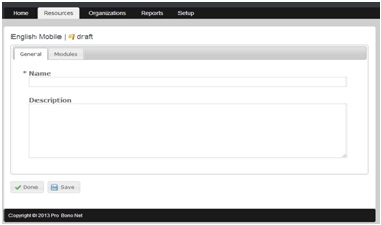 Once you select the mobile version, you will see two tabs- General Information and Modules. The General Information tab is an optional tool that allows you to create an alternative version of content titles that may be too long for a mobile site, with an alternative description that can also be simplified without effecting the title or description on your traditional site.
Once you select the mobile version, you will see two tabs- General Information and Modules. The General Information tab is an optional tool that allows you to create an alternative version of content titles that may be too long for a mobile site, with an alternative description that can also be simplified without effecting the title or description on your traditional site.

The Modules tab similarly allows you to create modules specifically for the mobile site without impacting that content on your traditional site.

Like the language sites, mobile content can be kept in draft, published or archived status.
Please remember that you still need to tag with mobile tag to "send" resource to mobile site- without this tag the mobile site will not pull in your content.
If you have any questions, concerns or comments feel free to contact us at support@lawhelp.org, or reach out to your Law Help contact person.