External RSS Feed Importer
This tool provides you with the ability to easily post external content to site tools through an RSS feed importer. This tool may be used to help you easily populate your site's calendar, news, or library tools with content from other relevant sites.
Admin Inbox Features
When you access your admin inbox, you will see an "External Content" section with a link to "Manage External Content Feeds." This is a link to the External RSS Feed Importer where you can view, import, add, edit, or delete external content.

When you access the tool, you will see:
- External RSS Content
- The external RSS content will display the title with a clickable link to the resource on the external page, information on the source and date, and a brief description of the material.
- You will see the option to "Mark as read," which can be selected after an item is read to remove it from the external content feeds display.
- You will see the option to "Create news item," which will pre-populate fields from the external content into the News item form, depending on the RSS feed content of the origin site. You can add or update information as needed.
- You will see the option to "Create event," which will pre-populate fields from the external content into the Calendar item form, depending of the RSS feed content of the origin site. You can add or update information as needed.
- You will see the option to "Create resource," which will pre-populate fields from the external content into the Library item form, depending of the RSS feed content of the origin site. You can add or update information as needed.
- Filter to sort the feeds
You can view the content from a specific feed by selecting the feed from the filter. You can also view content from a specific feed by clicking on the title of the feed in the external content feeds view.
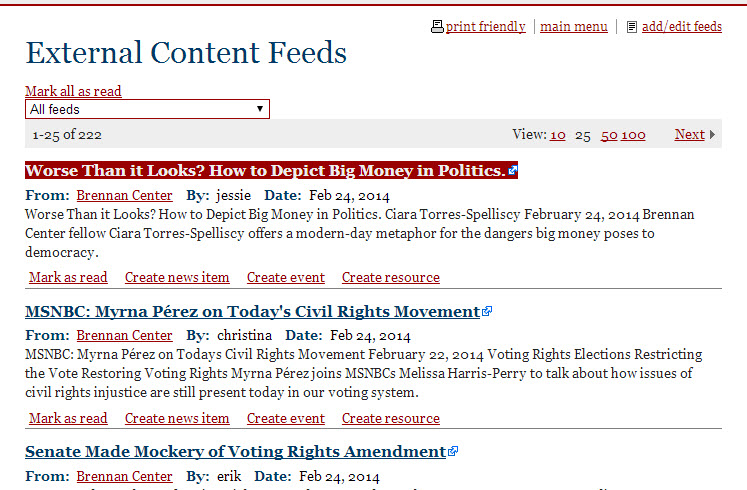
- Add/edit feeds
This allows admins to add, edit, and import feeds. Clicking on "Import" will allow admins to refresh the feed. "Last Imported" displays the last time the feed was refreshed. Clicking on "Edit" will allow admins to edit the name and URL of the existing feeds. Clicking on "Delete" will delete the feed from your list of external content feeds.
Clicking on "Add" allows you to add an external RSS content feed by entering a Name and URL of the external RSS feed. To identify an external RSS content feed URL, you must make sure that the website offers the feature. You might see or
or  as a way of identifying the site offers an RSS feed. If you click on the symbol, you will be taken to another page - simply grab that page's URL and enter it into the system.
as a way of identifying the site offers an RSS feed. If you click on the symbol, you will be taken to another page - simply grab that page's URL and enter it into the system.
If you have any questions, please contact our support desk at support@probono.net